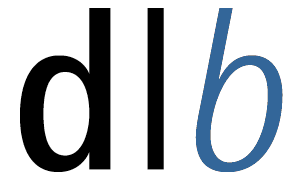| Giving
Presentations |
Preparation
|
| Preparation |
Before giving a presentation you should use the dlb to produce
a dlb document of your presentation slides just as, for instance,
in PowerPoint. You may use either dlb's drawing tools for the slide production
or external tools which can produce Postscript or GIFs. The postscript
or GIF images can be imported into the dlb either by using "Insert->Image"
or "Insert->PS Direct". Both commands can be used to import postscript.
If you know the orientation of your postscript document in advance, please
set the correct rotation value in "View->Image Orientation" before importing
the postscript slides. Otherwise, you will have to change the orientation
of each imported slide by hand. Save your presentation slides as a dlb
document.
Notice: If your are using pixmaps (GIFs etc.), you will have a loss
in quality when zooming a page.
|
| Postscript
Problems |
Using Postscript as a presentation format
often comes along with a lot of problems. This concerns specifically
postscript which has been produced with Windows applications.
We achieved best results with Windows95 and the "Apple Laserwriter 4.00"
driver. Choose "Optimal Portability" as driver option. However, there are
still problems.
Before giving a presentation, make sure that your
postscript slides are rendered properly with the dlb. For some known problems
there exist workarounds:
-
Older versions of gs are sometimes not compatible
with the dlb. Make sure that you have installed a newer release (>v4) of
ghostscript on your system.
-
The right border of Landscape-oriented postscript
slides which have been produced with Windows applications is often not
visible. There are two possible solutions:
-
Try to apply the Unix tool "pstops" to your
original postscript document by typing
"pstops 1: input.ps output.ps".
Then import the modified postscript document into the dlb.
-
Instead of Using "Insert->PS Direct" you can also
try to import postscript files as images by using "Insert->Image". Each
Postscript slide is transformed to a pixmap prior to rotate it to Landscape.
Rotation is done pixel-wise.
Notice:
-
If your are using this option, rendering of postscript
is a little bit slower than with "PS Direct". Furthermore, the quality
is degraded slightly when using zoom factors above and below 100%.
-
The dlb uses "PS Direct" per default when loading
a dlb document which contains postscript. In order to render the postscript
content of a dlb document as an image, disable "View->Use PS Direct" prior
to loading the dlb document.
-
For many other problems, it it sometimes helpful
to convert a postscript file to a pdf file which is then again converted
back to a postscript file. Use the tools "ps2pdf" and "pdf2ps".
-
For postscript documents with more than one page,
the dlb uses "pssplit" to compress and split the postscript document into
separated pages. pssplit does not always work properly and sometimes produces
white pages. There are two solutions:
-
Use "pssplit" by hand (command line) to split your
postscript document. Use "psselect" to pick out the critical pages.
Then import your postscript slides page by page into the dlb. Don't forget
to compress the slides by using "lzps". This reduces transmission
time.
-
Use "psselect" to pick out all pages. Compress pages
by hand with "lzps". Notice: "lzps" and "pssplit" are included in the dlb
distribution.
If your are using a software which can produce pixmaps
of your slides instead of postscript, try this option. The dlb can import
most of the common image formats. PowerPoint, for instance, produces excellent
GIFs of a presentation when using the included HTML assistant.
|
| Presentation |
Load your prepared dlb document into dlb's workspace.
Your pages are created locally. You can then transmit the pages to the
group by using the double-arrow button above the local page list.
If you have postscript included in your document and don't want to use
direct rendering, disable "View->Use PS Direct" prior to loading your dlb
document (see above). Postscript is now automatically transformed to pixmaps
by using the built-in ImageMagick library.
Use the telepointer and graphical annotations to illustrate your presentation.
This makes it easier for the remote participants to follow your presentation.
|